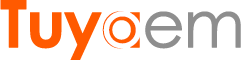How to add smart home security system to Google Home?
G106 smart burglar alarm system as the next generation security system can support smart speaker integration. Users can use this amazing feature to control the system, it’s so convenient and enjoyable. This means you’re able to achieve voice control by using Google Home as the center hub or bridge. To do this, no wonder you have to link your account in Google Home Control. This article will show you how to add smart home security system to Google home feasibly.
Before the tutorial, we’re pleased to introduce you the modern sleek design G106 alarm system which has included a 4.3” inch large captive touchscreen, by utilizing dual communication (GSM/GPRS + Wi-Fi), the system not only can provide you the most reliable alarm monitoring, but also provides you a great flexibility. It can use both Internet and cellular network to transmit alarm data, as a result, you will not miss the notification. Additionally, it enables the system to work even under critical scenarios such as outage of Internet service.
Back to the original topic, ensuring you have successfully setup the Google Home and you’re able to access it on your smartphone. The next, turn on your wireless alarm panel e.g. G106 and go to Google play store, search for “Smart Life” app, installing and running the app, register an account then logon the “Smart Life” app.
The next, taking the wireless alarm panel near to Wi-Fi router and this ensures the device will obtain strongest Wi-Fi signal. Tap “+” plus icon on the right corner of app, and select the Wi-Fi SSID from the list, then enter the WiFi password, tap the “Next” menu, the app will send WiFi info to alarm panel which enables it to establish Internet connection. Please note the wireless alarm panel currently only supports 2.4G Wi-Fi band, when configuring/adding the device to your router, ensuring both your smartphone and the device connect to the same Wi-Fi SSID, and it’s 2.4G, not 5G band. If your router share the same Wi-Fi SSID for both 2.4G and 5G bands, please logon your router’s admin webpage to switch to using two different SSID from using one SSID only.
Once you have successfully added your smart alarm system to “Smart Life” app, now you should logon your “Goolge Home” app. On Google Home page, tap “+” button on the left and select “Set up device” from the page “Add and manage”, then select “Have something already set up?” under title “Works with Google”.
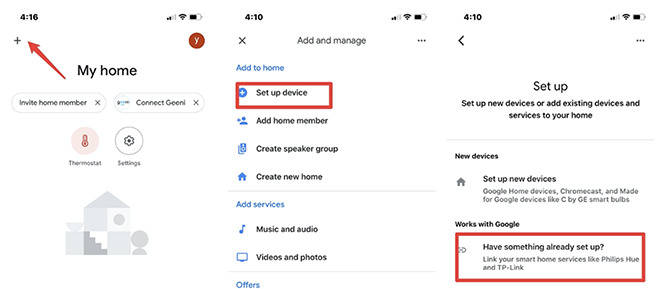
Scrolling the list, and find “Smart Life” in the list. Now, you will have a page (pxy1.tuyaus.com) allows you to enter your account (note: the account info when you using Smart Life or Tuyasmart app), ensuring to select your region, then tap “Link Now”. If your the account info is correct, you will be navigate to the page which allows you to assign rooms for devices. That are all steps to add your wireless alarm system to Google Home.
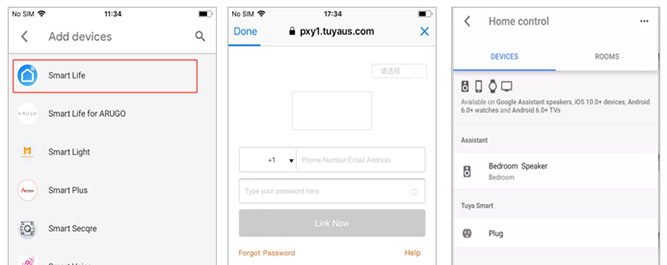
Of course, if you are using "TuyaSmart" app, you can use verification code to do the link. Run and logon "TuyaSmart" App, click"Me--More Services--Google Assistant".

Now you’re able to use voice commands to control the alarm system, depends on the name of your device in Smart Life app, you may try commands show as below:
Ok Google, please watch out my home
Ok Google, please secure my apartment
Ok Google, please active my security system